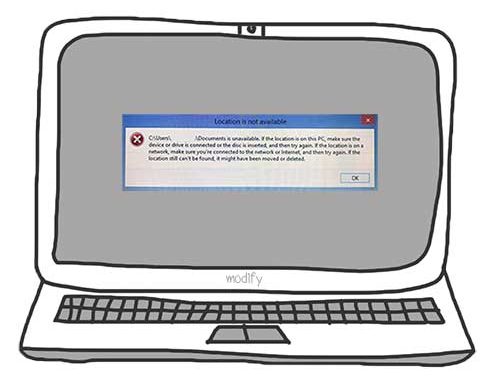
C:\Users\User\Documents is unavailable. if the location is on this PC, make sure the device or drive is connected or the disc is inserted, and then try again. If he location is on a network, make sure you’re connected to the network or Internet, and then try again. If the location still can’t be found, it might have been moved or deleted.
สำหรับผู้ใช้งาน Windows 10 แล้วไม่สามารถเข้าใช้งาน My Documents หรือโฟลเดอร์อื่นๆได้ จะขึ้นข้อความประมาณว่า “C:\Users\User\Documents is unavailable. if the location is on this PC, make sure the device or drive is connected or the disc is inserted, and then try again. If he location is on a network, make sure you’re connected to the network or Internet, and then try again. If the location still can’t be found, it might have been moved or deleted.” จึงเกิดคำถามว่าจะต้องแก้อย่างไร บทความนี้จะมาสอนแนวทางในการแก้ไขปัญหากัน
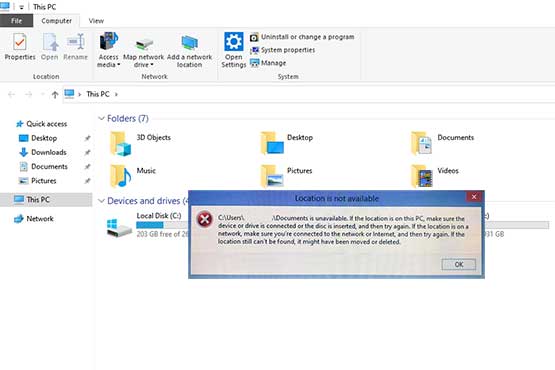
สำหรับข้อความดังกล่าวปกติแล้วถ้าขึ้น Location is not available จะมีข้อความหลากหลาย ส่วนใหญ่มักจะเป็นเพราะว่าตำแหน่งเปิดไฟล์ไม่ถูกต้อง, พื้นที่เก็บข้อมูลเสีย หรือสิทธิการเข้าถึงไฟลเดอร์ไม่มี ให้ตรวจสอบให้แน่ใจว่าได้เข้าสู่ระบบใน User ที่ถูกต้อง หรือลองกำหนด Location ใหม่ให้ดังต่อไปนี้
ให้คลิกขวาที่โฟลเดอร์ที่มีปัญหา ถ้ามีปัญหาที่ C:\Users\User\Documents ให้เข้าไปยังตำแหน่งไดรฟ์ C: แล้วเลือกโฟลเดอร์ Users แล้วมองหา User ของคุณ แล้วมองหาโฟลเดอร์ ที่มีปัญหาในที่นี้คือ Documents แล้วเลือก Properties ไปที่แถบ Location ดังภาพด้านล่าง
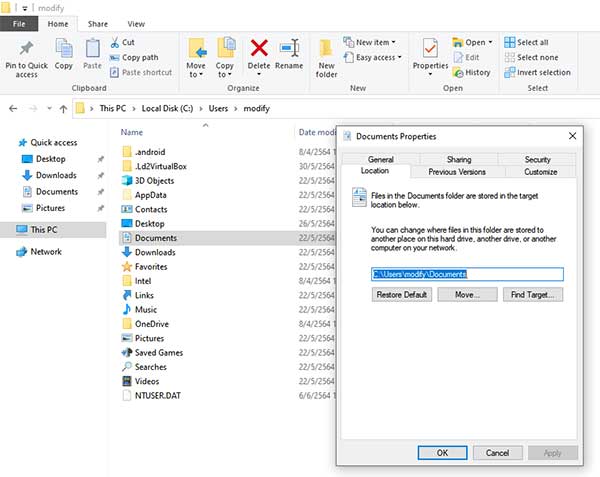
ที่แถบ Location ให้เลือกกดปุ่ม Restore Default แล้วกดปุ่ม OK ออกมา
*** จุดประสงค์ของทริกนี้ก็คือ ถ้าเจอปัญหาที่โฟลเดอร์ไหนให้ทำแบบเดียวในนี้ใครโฟลเดอร์ดังกล่าว ถ้าสามารถใช้งานได้ ก็จะแก้ไขได้
หรือให้ลองเลือกแถบ Security แล้วให้กดปุ่ม Advanced. จากนั้นคลิ๊กถูกที่ Replace all child object permission entries with permission entries from this object ดังภาพด้านล่าง
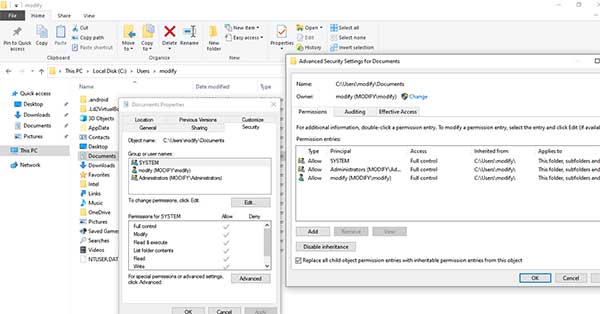
ทั้งหมดนี้เป็นเพียงการแก้ไขปัญหาเบื้องต้นเท่านั้น เพราะจริงๆปัญหาอาจมีหลายสาเหตุดังที่กล่าวไปแล้ว ถ้าทำแบบที่กล่าวมาแล้วไม่ได้ก็ต้องแก้ไขตามปัญหาที่เกิดต่อไป
Leave a Reply