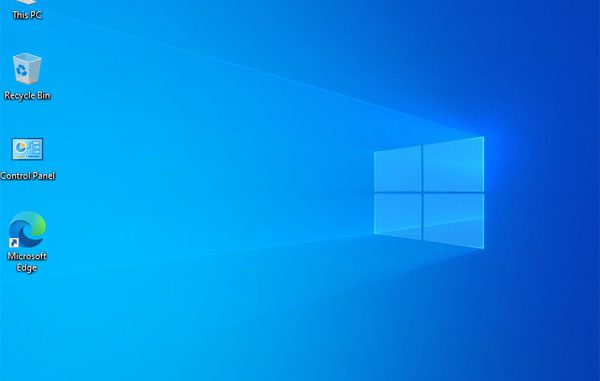
Reset คอมพิวเตอร์แล้วขึ้นข้อความ There was a problem resetting your PC. No changes were made.
สำหรับผู้ใช้งาน Windows 10 แล้วหากต้องการ Reset คอมพิวเตอร์เพื่อให้สามารถกลับมาใช้ Windwos ใหม่ โดยให้เหมือนกับ Windows ที่ติดตั้งมาใหม่ๆ แล้วอาจขึ้นข้อความ Reset this PC There was a problem resetting your PC. No changes were made. ทำให้ไม่สามารถ reset windows ได้ ทำให้เกิดคำถามว่า เกิดอะไรขึ้น เป็นที่อะไร แล้วมีวิธีแก้อย่างไร
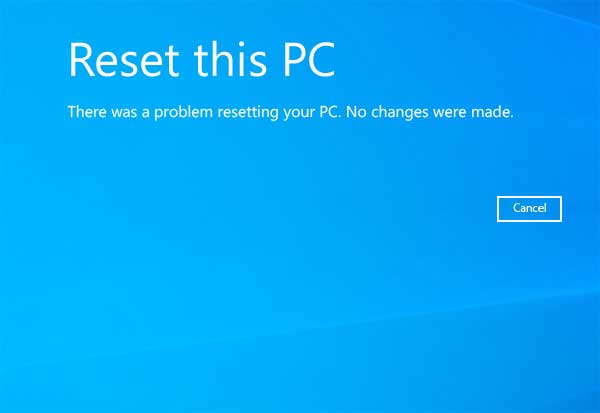
หากใครที่ทำการ reset windows 10 แล้วไม่สามารถใช้งานได้ ไฟล์ระบบบางตัวอาจเกิดความเสียหายเมื่อทำการ reset ไม่ว่าจะเป็นแบบ Keep my files หรือ Remove everything แล้วขึ้น error There was a problem resetting your PC. No changes were made.
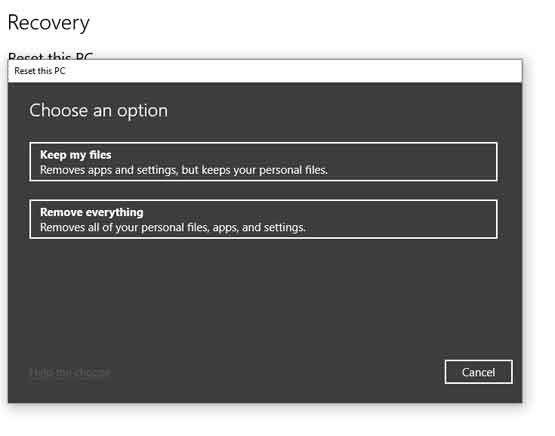
วิธีแก้ไขเบื้องต้น
1.ไปที่ช่องค้นหา กดปุ่ม Windows+s จากนั้นให้พิมพ์ Command Prompt > คลิกขวาที่ Command Prompt เเล้วเลือก Run as administrator
คัดลอก (Copy) คำสั่งต่อไปนี้ sfc /scannow เเล้วกด Enter
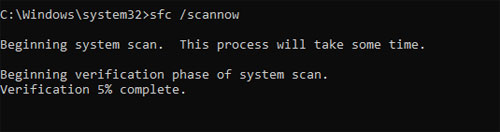 รอจนกว่าจะขึ้นข้อความ
รอจนกว่าจะขึ้นข้อความ
Beginning verification phase of system scan.
Verification 100% complete.
Windows Resource Protection found corrupt files and successfully repaired them.
For online repairs, details are included in the CBS log file located at
windir\Logs\CBS\CBS.log. For example C:\Windows\Logs\CBS\CBS.log. For offline
repairs, details are included in the log file provided by the /OFFLOGFILE flag.
2.ไปที่ช่องค้นหา กดปุ่ม Windows+s จากนั้นให้พิมพ์ Command Prompt > คลิกขวาที่ Command Prompt เเล้วเลือก Run as administrator
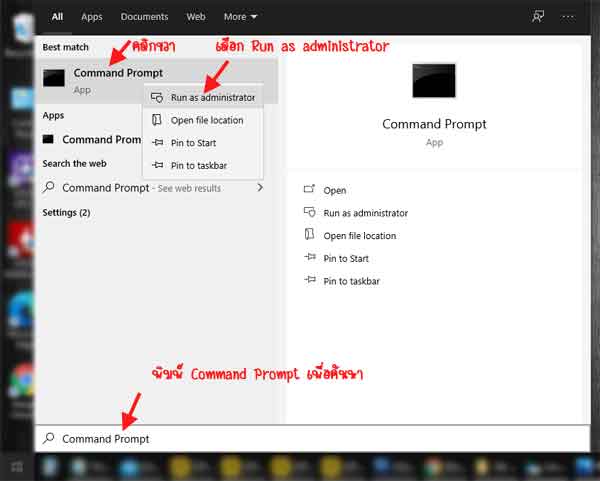
คัดลอก (Copy) คำสั่งต่อไปนี้ DISM.exe /Online /Cleanup-image /Restorehealth กด Enter ดังภาพด้านล่าง
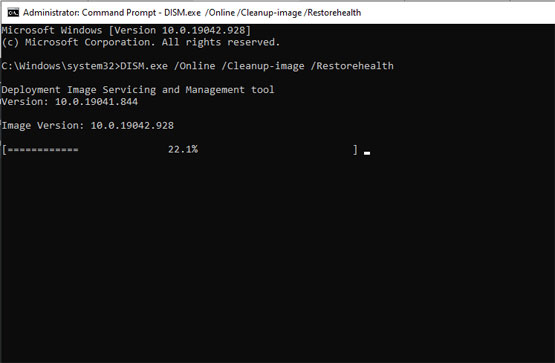
รอจนกว่าจะขึ้นข้อความ
[==========================100.0%==========================]
The restore operation completed successfully.
The operation completed successfully.
3. อาจต้องทำการเรียก sfc /scannow อีกครั้งเพื่อให้แน่ใจว่าปัญหาทั้งหมดได้รับการแก้ไขหลังใช้งาน DISM
4. ปิดและเปิดเครื่องใหม่
วิธีดังกล่วจะเป็นการสแกนและซ่อมแซมไฟล์ระบบต่างๆ ของ Windows หากทำวิธีดังกล่าวเสร็จแล้ว ให้ลองทำการ reset windows หรือ Recovery Widnows ใหม่ หากทำแล้วยังไม่ได้อีก อาจจำเป็นต้องติดตั้ง Windows ใหม่
Leave a Reply