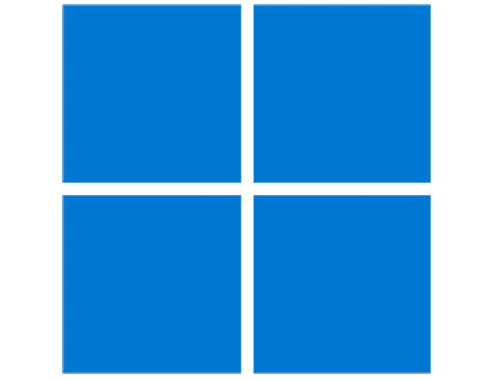
เปิดคอมฯแล้วขึ้น Windows cannot find ‘c:Program FilesWindowsAppsMicrosoft.5xxxxxC3f5f10_2.2xxx.xxxxx.0_x64…Windows32Bridge.Server.exe’.
เปิดคอมฯพิวเตอร์แล้วขึ้นข้อความ Windows cannot find ‘c:\Program Files\WindowsApps\Microsoft.5xxxxxC3F5F10_2.2xxx.xxxxx.0_x64…\Windows32Bridge.Server.exe’.
Make sure you typed the name correctly, and then try again.

Make sure you typed the name correctly, and then try again.
วิธีแก้ไขเบื้องต้นหากเจอปัญหาดังกล่าว
Reset Cortana
- Windows 10 ให้ไปยังตำแหน่ง คลิ๊กขวาที่ Start > Settings > App & Features > Cortana > Advanced Option > Reset
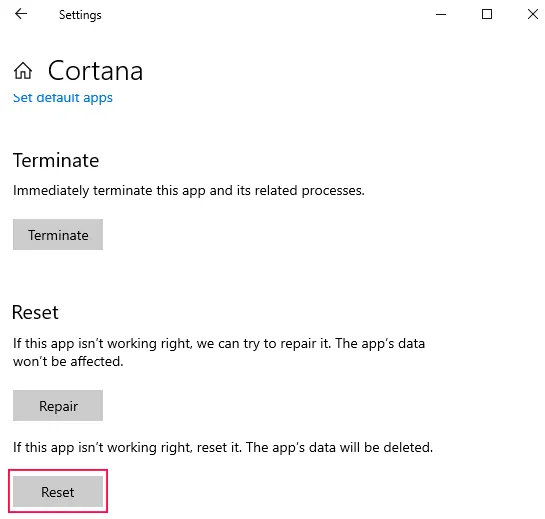
- Windows 11 ให้ไปยังตำแหน่ง คลิกขวาที่ปุ่ม Start > App and Features > แตะที่สามจุดของแอพ Cortana > Advanced Option > reset
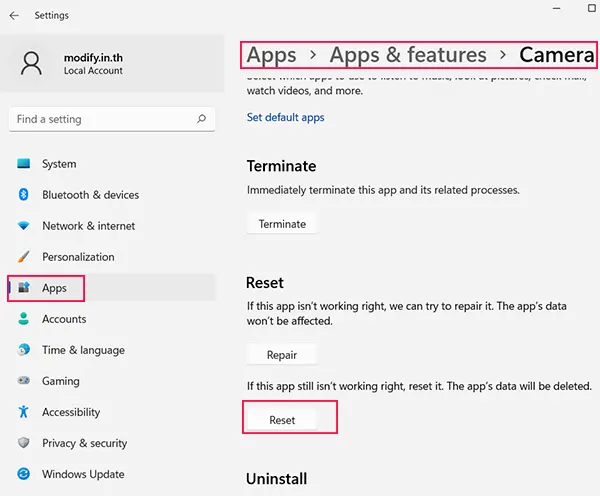
ซ่อมไฟล์ระบบ Windows
โดยการ sfc /scannow
ให้กดปุ่ม Windows + S หรือไปที่ช่องค้นหาแล้วพิมพ์ Command Prompt คลิกขวาเลือก Ran administrator
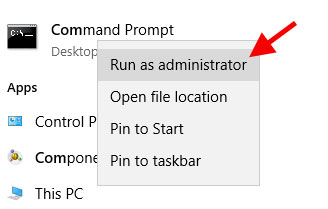
เพื่อใช้สิทธิใน Command Prompt แบบแอดมิน จากนั้นให้ใช้คำสั่ง sfc /scannow เป็นคำสั่งเรียกใช้ sfc เริ่มทำงาน
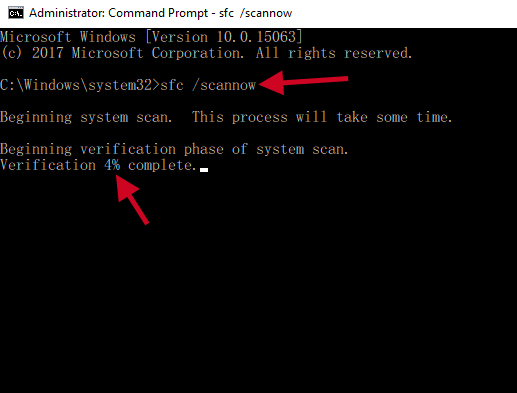
โดย DISM
ให้กดปุ่ม Windows + S หรือไปที่ช่องค้นหาแล้วพิมพ์ Command Prompt คลิกขวาเลือก Ran administrator
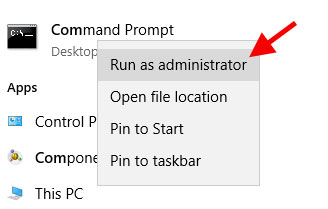
พิมพ์คำสั่ง Dism /Online /Cleanup-Image /RestoreHealth
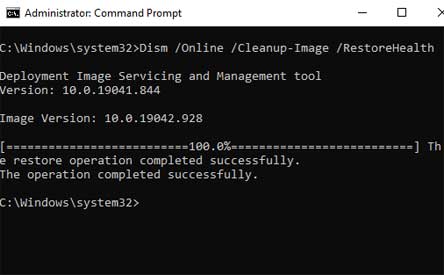
Updaote Windows ให้เป็นเวอร์ชั่นใหม่ล่าสุด
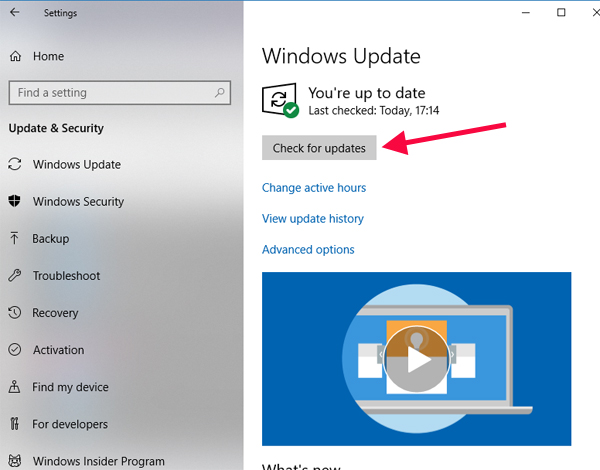
Leave a Reply